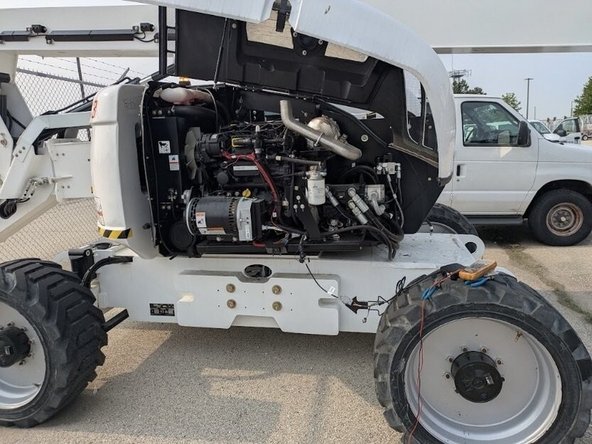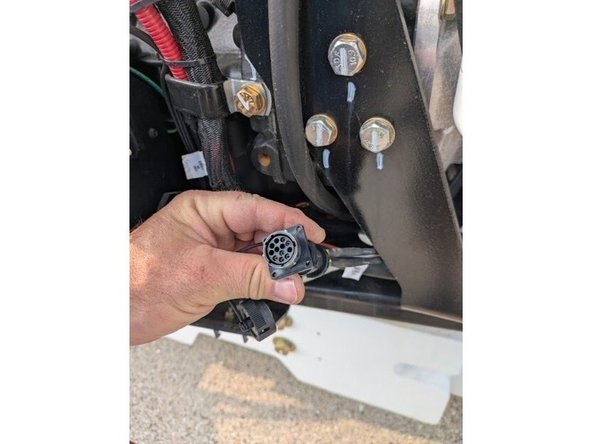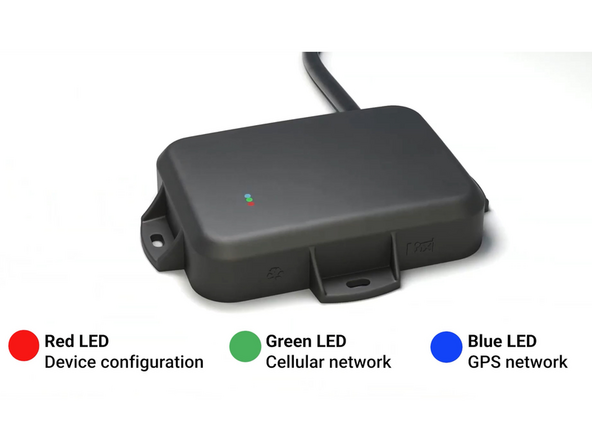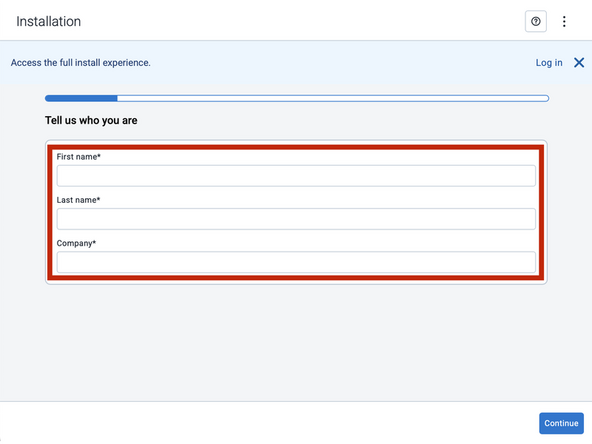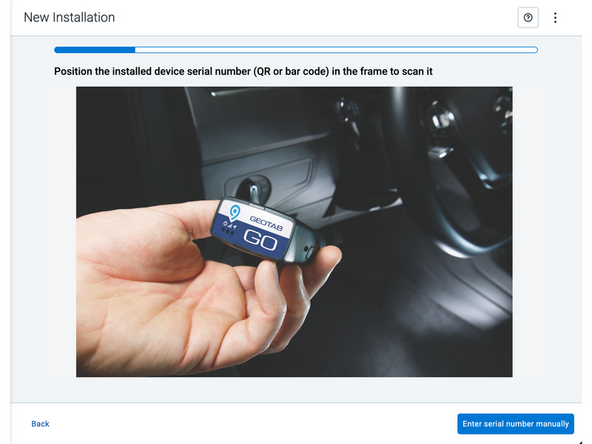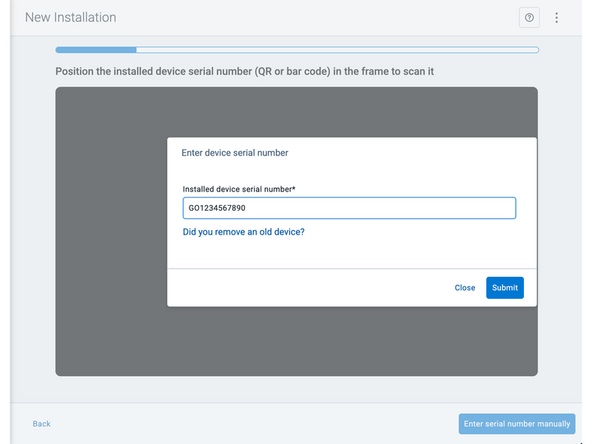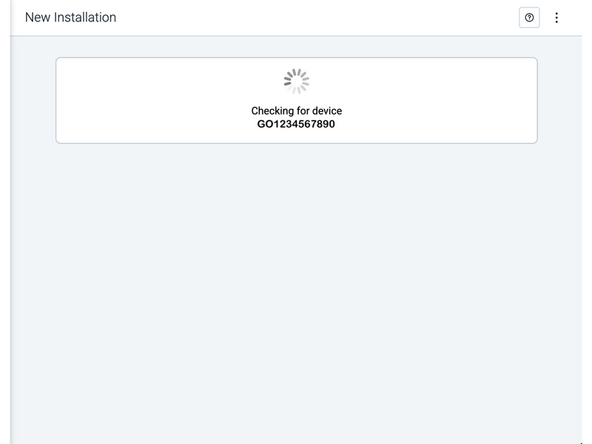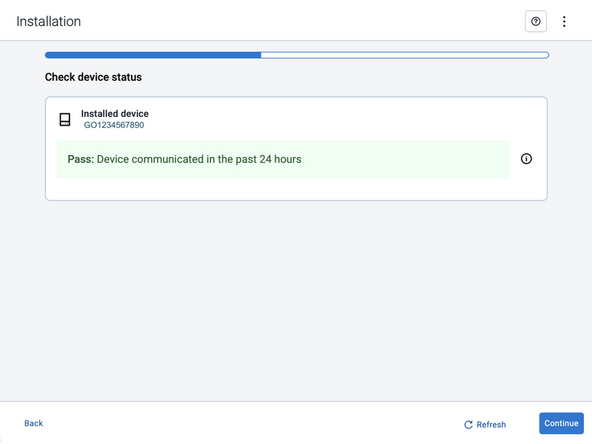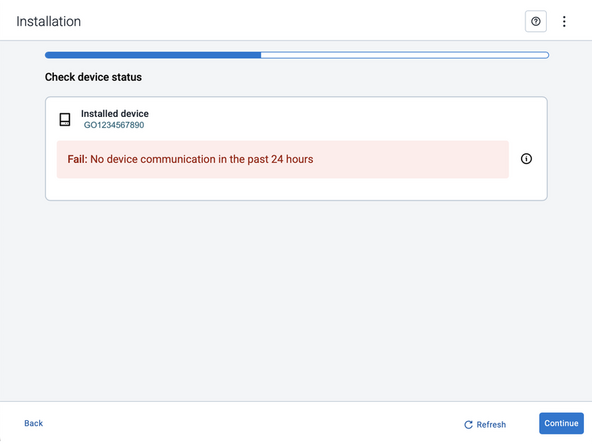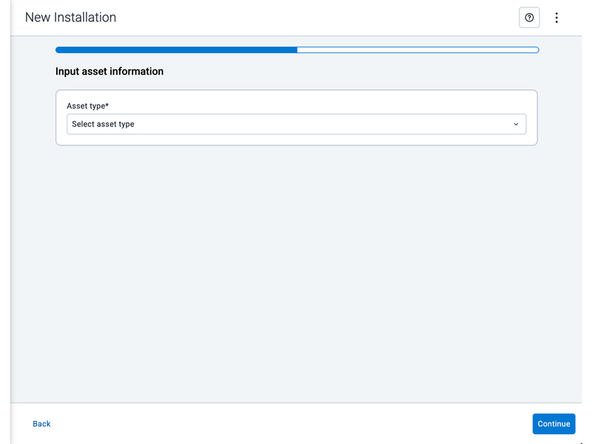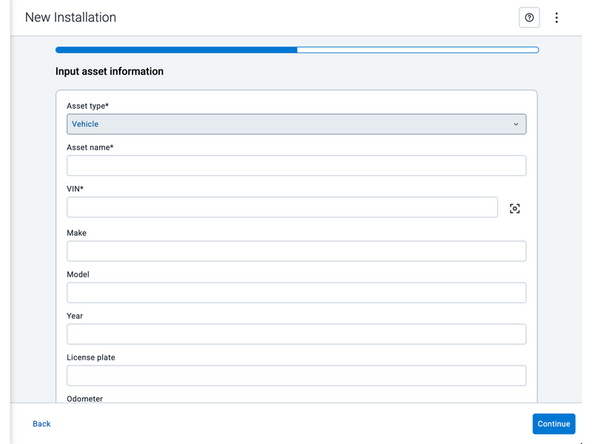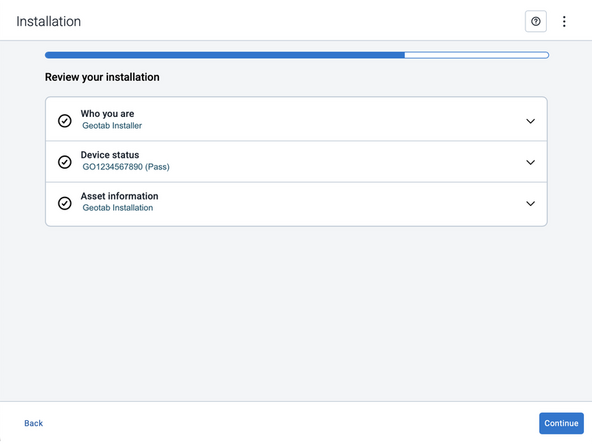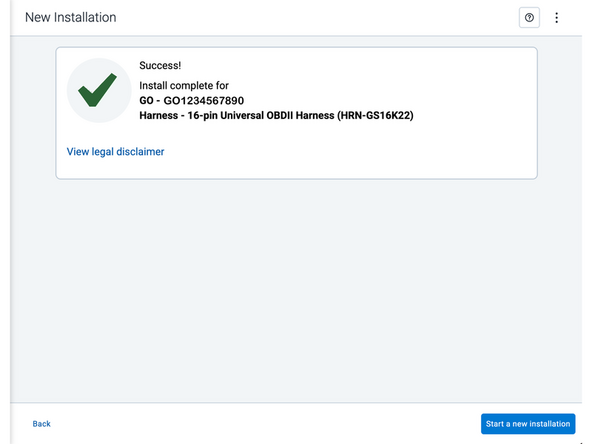Recommended Tools & Consumables
Hardware & Accessories
-
-
Some installations are not straight forward and must be completed by an Authorized Installer to ensure a secure installation.
-
An unsecure device installation can cause poor electric and/or data connection that can lead to short circuits and fires or cause malfunctions of vehicle controls that can result in serious personal injury or significant damage to your vehicle.
-
Some examples requiring professional installation from an Authorized Installer are:
-
Installation of the GO9 RUGGED requires that the installer have sufficient technical knowledge and expertise for mobile device installation and integration into modern vehicles, i.e. Certified Geotab Installer certification or equivalent.
-
Vehicle mounting modifications are required to secure the device i.e. removing of panels, or the OBD connector has been deformed/damaged or there is any physical damage visible to the electrical wiring.
-
The device does not beep six times and power on when first installed.
-
The installer questions their ability to complete a secure installation according to these instructions.
-
-
-
Do not attempt to install, reconfigure or remove any product from a vehicle while the vehicle is in motion or otherwise in operation. All installation, configuration or removal must be done only in stationary vehicles which are securely parked.
-
Attempting to service devices while the vehicle is in motion could result in malfunctions or accidents, leading to death or serious personal injury.
-
-
-
The following are general instructions for installing a GO RUGGED device in an offroad vehicle with a Deutz engine.
-
This guide's sample pictures are of a lifting device. Your actual install will likely vary.
-
-
-
Mount the GO RUGGED in an appropriate location where wires can be safely routed towards the power interface point. The location must have the best possible view of the sky with the least metal obstructions.
-
The installer is encouraged to fasten the device using nuts & bolts/screws if the asset experiences excessive vibration during use/operation.
-
Use extra caution when drilling to avoid compromising the asset in any way, ensuring that no wiring or other components that could impact mechanical operation are affected.
-
-
-
Start Vehicle or turn Ignition On
-
Verify LED pattern.
-
The device emits 2 quick beeps every 60 seconds during set-up. Once all three LEDs turn solid you will hear 10 quick beeps.
-
-
-
All in-vehicle devices and related cabling must be securely fastened and kept clear of all vehicle controls, airbags, and gas, brake and clutch pedals.
-
This requires the use of a cable tie when securing the device or any extension harness to the OBD connector, securing both sides of the harness. If you do not use a cable tie, vibration in the vehicle can lead to a loose connection which could cause the vehicle’s engine computer to fail, causing potential loss of vehicle control and serious injury.
-
Inspect devices and cabling regularly to ensure all devices and cabling continue to be securely attached.
-
If at any point after an in-vehicle device is installed a warning light illuminates on the vehicle dash or the vehicle stalls or has a marked drop in performance, shut off the engine, remove the device, and contact your reseller. Continuing to operate a vehicle with these symptoms can cause loss of vehicle control, and serious injury.
-
-
-
Navigate to one of the following:
-
-
-
Note that the following steps are for the public version of MyInstall.
-
If you have an installer MyAdmin account, use this link
-
This link is also accessible via the MyInstall Public page.
-
-
-
Two options are available to enter the device serial number:
-
Scan the device serial number (QR or barcode) using your mobile device.
-
Press Enter serial number manually, enter the serial number, and then press Submit.
-
If you are also removing an old device, press Did you remove an old device? and then enter the removed device serial number.
-
MyInstall takes a moment to check the device status.
-
-
-
Installed device
-
Pass – The device has successfully communicated with the network in the last 24 hours.
-
Fail – The device has not communicated with the network in the last 24 hours.
-
If the device status shows as FAILED, verify the LED status and turn the ignition / engine off and on again.
-
Press Refresh to check the status again.
-
Refer to the MyInstall User Guide for detailed instructions.
-
-
-
Asset name — Enter the vehicle or asset name. This field is mandatory.
-
VIN — Scan or enter the vehicle identification number (VIN). For scanning, select the scan icon [O] beside the field. This field is mandatory.
-
Make, Model, and Year — This information will be auto populated when you scan or enter a valid VIN. If it is not autopopulated, enter the information manually. NOTE: For some vehicle makes and models, the autopopulate option might not be possible.
-
License plate — Enter the vehicle license plate.
-
Odometer (GO device only) — Enter the vehicle odometer, and select the measurement unit (km or miles).
-
Engine hours (GO device only) — Enter the vehicle engine hours.
-
Camera ID (GO device only) — Scan or enter the installed camera identification (ID) number. NOTE: Depending on the camera type, the camera ID number can also be the camera’s International Mobile Equipment Identity (IMEI), or serial number. Select the information icon ⓘ to learn more about your camera’s ID number.
-
Work order reference — If applicable, enter a work reference number that is associated with the installation.
-
-
-
For the latest version of the Limitations of Use, please visit: http://goo.gl/k6Fp0w
-
Your in-vehicle devices must be kept clear of debris, water and other environmental contaminants. Failure to do so may result in units malfunctioning or short-circuiting, which can lead to a fire hazard and cause loss or serious injury.
-
This product does not contain any user-serviceable parts. Configuration, servicing, and repairs must only be made by an authorized reseller or installer. Unauthorized servicing of these products will void your product warranty.
-
The simplified EU declaration of conformity referred to in Article 10(9) shall be provided as follows:
-
Hereby, Geotab (Address: 2440 Winston Park Drive, Oakville, Ontario L6H 7V2, Canada, Phone number: 1 (877) 436-8221) declares that the radio equipment type ‘telematics device’ is in compliance with Directive 2014/53/EU. The full text of the EU declaration of conformity is available here.
-
WARNING: Cancer and Reproductive Harm
-