-
-
Ensure you have the Dickey John supplied USB to serial adapter.
-
Only use Dickey John supplied adapters.
-
-
-
The IOX-WRKS primary port connects to the Dickey John Flex 4 Pro USB Hub with a Dickey John Flex 4 Pro USB to serial adapter using the standard null cable HRN-DB9NM.
-
-
-
Plug a keyboard into the USB port on the control head.
-
Turn on the Dickey John Flex 4 Pro.
-
Enter the [F10 - System] screen and select [8. RUI Setup].
-
Change the [RUI COM PORT] from "COM1" to "COM3".
-
Restart the Dickey John Flex 4 Pro controller to save the change.
-
The Dickey John Flex 4 Pro is now configured to stream data to the IOX-WRKS,
-
-
-
Turn on the Dickey John Flex 4 Pro controller and turn the Master Switch "off".
-
On the main screen press [Material Select]. Then toggle [Manual Speed] from “Disable Manual Speed” to “Enable Manual Speed”.
-
Press [Back] to return to the main screen.
-
Simulated speed will now be displayed on the main screen.
-
Turn the Master Switch "on',
-
Set [Spinner], [Conveyor] and [Liquid] to desired settings.
-
After the verification is complete, return the controller back to its original settings. Ensure that the [Manual Speed] setting is set to "Disable Manual Speed".
-
-
-
The Dickey John Flex 4 Pro controller can also be placed into simulation mode by using a keyboard connected to the USB port on the control head.
-
Turn on the Dickey John Flex 4 Pro controller and turn the Master Switch "off".
-
Press [F8] on the keyboard.
-
Press the [arrow key down] to "Manual Speed On" and press [enter]. Use the [arrow key] to navigate to “Yes” and then press [enter].
-
Press [F1] key to return to the main screen.
-
After the verification is complete, return the controller back to its original settings. Ensure that the [Manual Speed] setting is "Off".
-
Almost done!
Finish Line






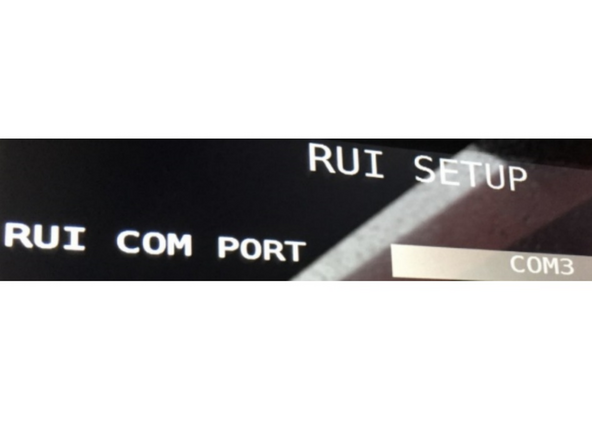

![On the main screen press [Material Select]. Then toggle [Manual Speed] from “Disable Manual Speed” to “Enable Manual Speed”.](https://d3t0tbmlie281e.cloudfront.net/igi/geotab/WmQuMIOqsNCFEBVb.medium)
![Press [Back] to return to the main screen.](https://d3t0tbmlie281e.cloudfront.net/igi/geotab/HxqkrewHheNgGuaK.medium)


