Video Overview
-
-
The IOX-WRKS primary port connects to the RS232 Connector for AVL serial port on the Dickey John Control Point harness using the standard null cable HRN-DB9NM.
-
-
-
Turn on the Dickey John Control Point controller and turn the Master Switch "off".
-
Press the Console button until the [Material Select] screen displays.
-
Press the Blast button to toggle the [Manual Speed] setting from "off" to "on".
-
When the [Manual Speed] setting is "on", the ground speed is simulated and the screen will return to the operation screen.
-
Turn the Master Switch "on".
-
Set [Spinner], [Conveyor] and [Liquid] to desired settings.
-
After the verification is complete, return the controller back to its original settings. Ensure that the [Manual Speed] setting is set to "off".
-
-
-
The Dickey John Control Point controller can also be placed into simulation mode by using a keyboard connected to the PS/2 connector on the controllers harness. You may need to use a USB to PS/2 adapter.
-
Turn on the Dickey John Control Point controller and turn the Master Switch "off".
-
Press [F7] on the keyboard to enter the [Ground Speed] screen.
-
Press the [number 2] key to enter [Configuration]. Press the [down arrow key] to “Manual Speed”.
-
Press the [Y] key for "yes" or [N] key for "no" (Y=sim speed on / N=sim speed off).
-
Press the [ESC] key and then the [F1] key to return to the main operator screen.
-
Set [Spinner], [Conveyor] and [Liquid] to desired settings.
-
After the verification is complete, return the controller back to its original settings. Ensure that the [Manual Speed] setting is set to "off".
-
-
-
If data is not flowing to the IOX-WRKS from the Dickey John Control Point controller, the COM settings will need to be checked.
-
Connect a keyboard connected to the PS/2 connector on the controllers harness.
-
Navigate to the COM settings and confirm that the baud rate is set to "19200".
-




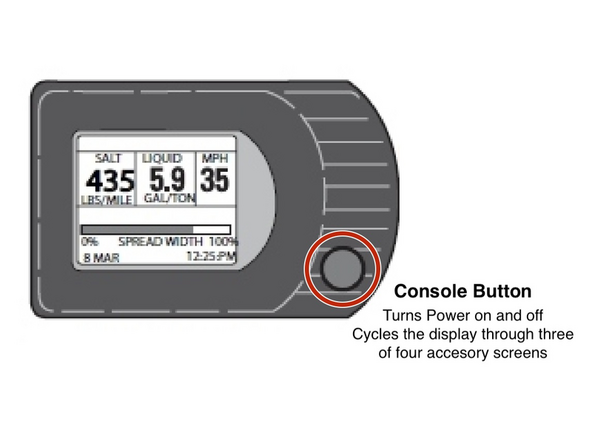
![Press the Console button until the [Material Select] screen displays.](https://d3t0tbmlie281e.cloudfront.net/igi/geotab/ak2HxbFKBlinfHLu.medium)
![Press the Blast button to toggle the [Manual Speed] setting from "off" to "on".](https://d3t0tbmlie281e.cloudfront.net/igi/geotab/FFqUnG1RKO1vjjkU.medium)


