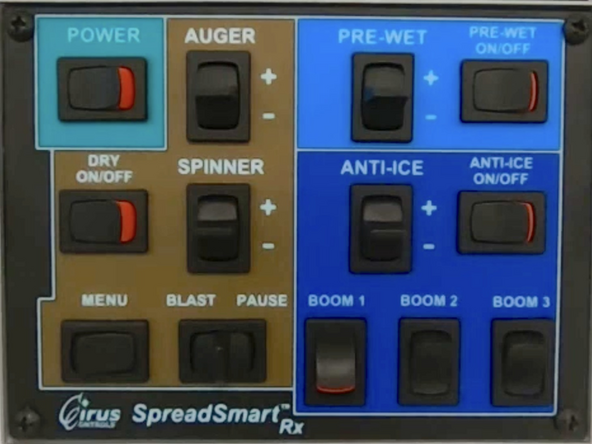Video Overview
-
-
The IOX-WRKS primary port connects to the PC port on the Certified Power / Cirus SpreadSmart Rx Electronics Backpack using the standard DB9 Straight Through cable HRN-DB9SI15.
-
-
-
Using the Switch Panel and the LCD screen, follow the instructions below to place the Certified Power / Cirus SpreadSmart Rx into Simulation Mode for verification.
-
-
-
Turn the controller on using the "POWER" toggle switch.
-
At the operator screen, press “AUX/MENU” to enter [Menu] screen.
-
Use the “SPINNER” toggle switch to move the cursor to “No Speedo Mode”.
-
Use the “PASS” toggle switch to accept.
-
If a password is required, enter it using the “SPINNER” toggle switch.
-
Use the “PASS” toggle switch to accept the password.
-
The Certified Cirus SpreadSmart Rx controller sends data on state changes only.
-
-
-
A computer can be used to confirm data is flowing from the PC PORT on the Certified Power / Cirus SpreadSmart Rx controller.
-
Connect your computer's COM port using a DB9 Straight Through cable to the PC PORT on the Electronics Backpack.
-
Open up a Terminal application, select the correct COM port on your computer and set the baud rate to "9600".
-
Each time the controller sends data you will be able to see it in the Terminal application.
-