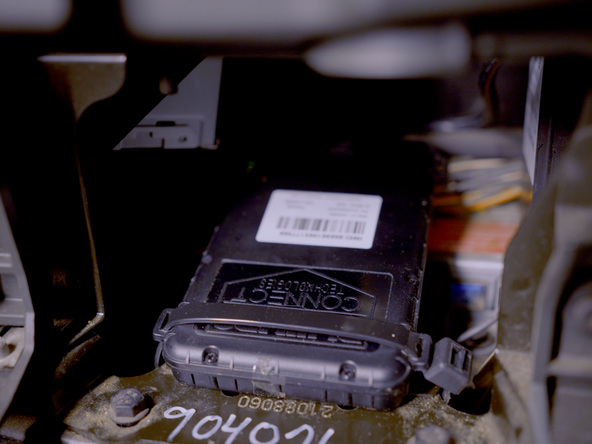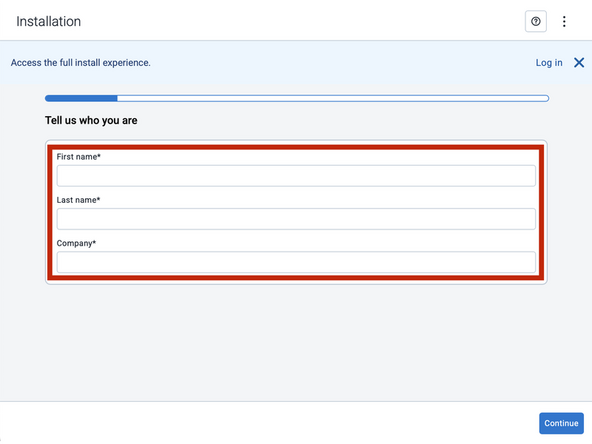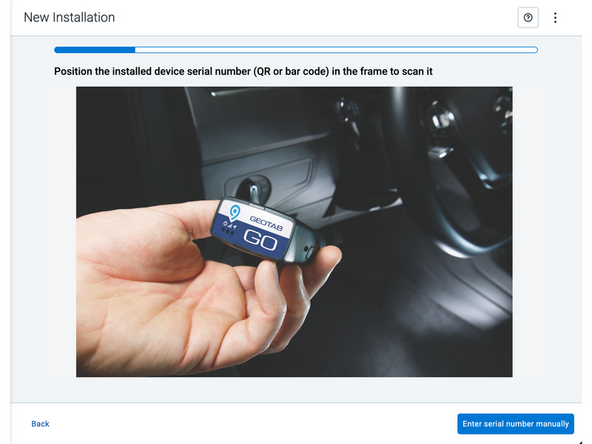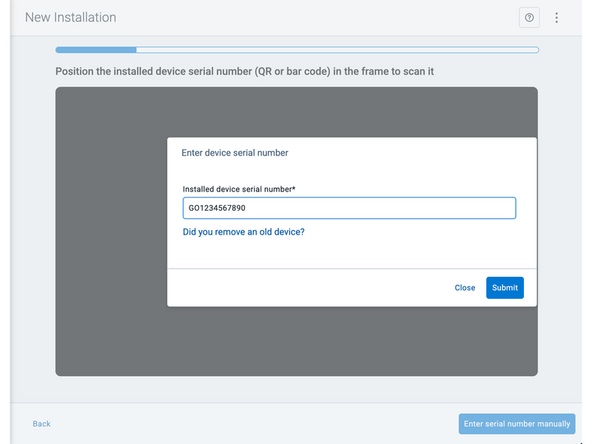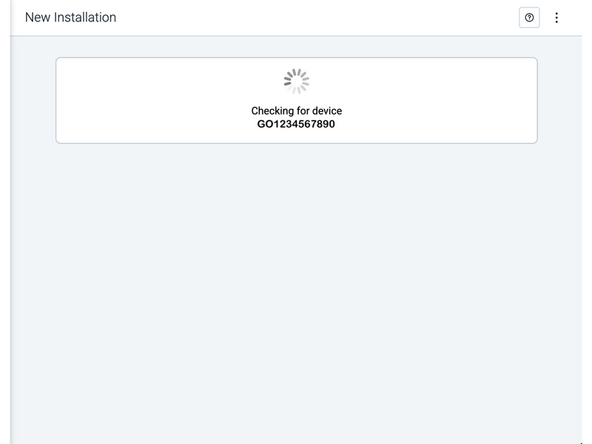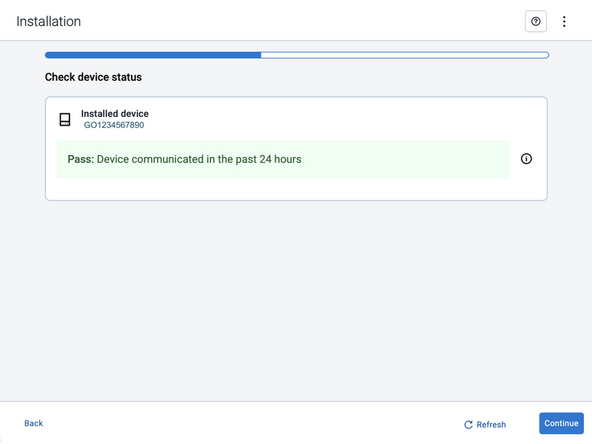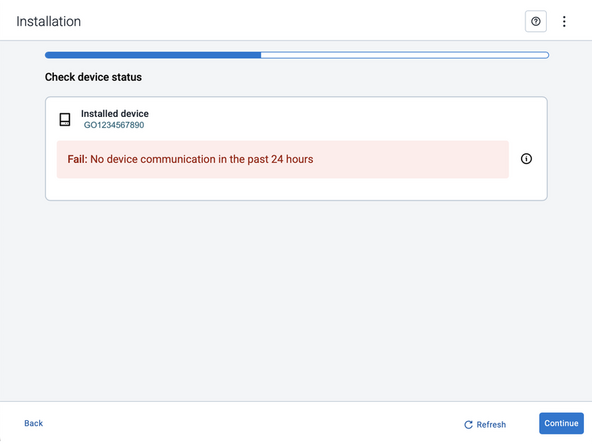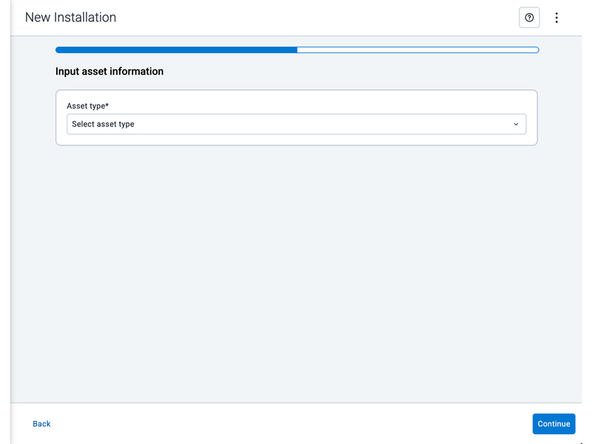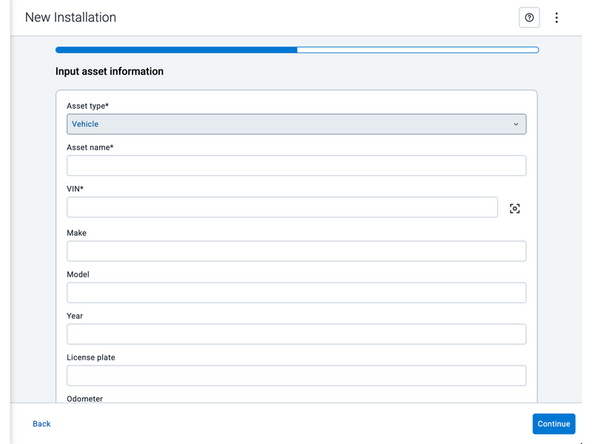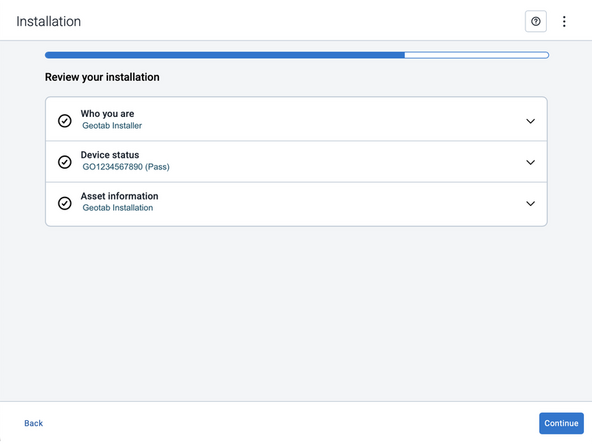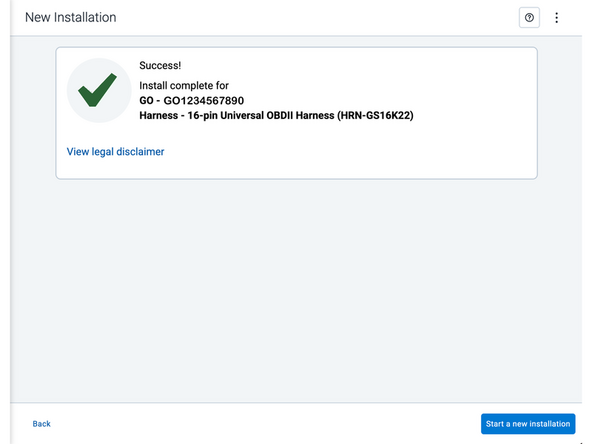Introduction
AssetTrac™ is a 4G LTE tracking solution designed for the toughest conditions.
- Complete visibility and simple geofencing
- Customizable behavior
- Flawless operation in the harshest temperatures (-22°F to 58° F)
- Waterproof
LED Status
| LED Status - External Power | ||
| When the Device has external power, LED behavior is as follows: | ||
| GREEN LED | Blinks once per second while acquiring a cellular connection. | |
| LED is solid ON when a cellular connection is established. | ||
| LED is OFF when cellular modem is off. | ||
| RED LED | Blinks once per second while acquiring a GPS lock. | |
| LED is solid ON when GPS is locked and tracking. | ||
| LED is OFF when GPS engine is off. | ||
| ORANGE LED | Indicates vibration. Blinks ~2x per second when sensing vibration. | |
| Blinks once per second while in a vibration trip after vibration has stopped. This behavior persists until the configured debounce time. | ||
| LED is OFF when there is no vibration and device is not in a vibration trip. | ||
| LED Status - Stealth Mode | ||
| When the device is in Stealth mode, LED behavior is as follows: | ||
| GREEN LED | LED is OFF. | |
| RED LED | Blinks once every 30 seconds, after the device wakes up to send a report. | |
| Blinks every 30 seconds while the Motherboard on the device is powered. | ||
| LED is OFF when the device returns to stealth mode. | ||
| ORANGE LED | LED is OFF. | |
Recommended Tools & Consumables
Hardware & Accessories
No Hardware & Accessories specified.
-
-
Remove the Yellow ship mode plug from the device.
-
-
-
Connect the HE Harness to the AssetTrac device.
-
-
-
Use a Digital Multimeter to find and verify a +12V Power Source.
-
RED Wire - +12V
-
BLACK Wire - Ground
-
In this example a vehicle harness is being used to interface with the vehicle.
-
-
-
Find a suitable mounting location for the AssetTrac device.
-
Use the provided cable ties to secure the device.
-
Trim any excess cable tie.
-
-
-
All in-vehicle devices and related cabling must be securely fastened and kept clear of all vehicle controls, airbags, and gas, brake and clutch pedals.
-
This requires the use of a cable tie when securing the device or any extension harness to the OBD connector, securing both sides of the harness. If you do not use a cable tie, vibration in the vehicle can lead to a loose connection which could cause the vehicle’s engine computer to fail, causing potential loss of vehicle control and serious injury.
-
Inspect devices and cabling regularly to ensure all devices and cabling continue to be securely attached.
-
If at any point after an in-vehicle device is installed a warning light illuminates on the vehicle dash or the vehicle stalls or has a marked drop in performance, shut off the engine, remove the device, and contact your reseller. Continuing to operate a vehicle with these symptoms can cause loss of vehicle control, and serious injury.
-
-
-
Navigate to one of the following:
-
-
-
Note that the following steps are for the public version of MyInstall.
-
If you have an installer MyAdmin account, use this link
-
This link is also accessible via the MyInstall Public page.
-
-
-
Two options are available to enter the device serial number:
-
Scan the device serial number (QR or barcode) using your mobile device.
-
Press Enter serial number manually, enter the serial number, and then press Submit.
-
If you are also removing an old device, press Did you remove an old device? and then enter the removed device serial number.
-
MyInstall takes a moment to check the device status.
-
-
-
Installed device
-
Pass – The device has successfully communicated with the network in the last 24 hours.
-
Fail – The device has not communicated with the network in the last 24 hours.
-
If the device status shows as FAILED, verify the LED status and turn the ignition / engine off and on again.
-
Press Refresh to check the status again.
-
Refer to the MyInstall User Guide for detailed instructions.
-
-
-
Asset name — Enter the vehicle or asset name. This field is mandatory.
-
VIN — Scan or enter the vehicle identification number (VIN). For scanning, select the scan icon [O] beside the field. This field is mandatory.
-
Make, Model, and Year — This information will be auto populated when you scan or enter a valid VIN. If it is not autopopulated, enter the information manually. NOTE: For some vehicle makes and models, the autopopulate option might not be possible.
-
License plate — Enter the vehicle license plate.
-
Odometer (GO device only) — Enter the vehicle odometer, and select the measurement unit (km or miles).
-
Engine hours (GO device only) — Enter the vehicle engine hours.
-
Camera ID (GO device only) — Scan or enter the installed camera identification (ID) number. NOTE: Depending on the camera type, the camera ID number can also be the camera’s International Mobile Equipment Identity (IMEI), or serial number. Select the information icon ⓘ to learn more about your camera’s ID number.
-
Work order reference — If applicable, enter a work reference number that is associated with the installation.
-
-
-
For the latest version of the Limitations of Use, please visit: http://goo.gl/k6Fp0w
-
Your in-vehicle devices must be kept clear of debris, water and other environmental contaminants. Failure to do so may result in units malfunctioning or short-circuiting, which can lead to a fire hazard and cause loss or serious injury.
-
This product does not contain any user-serviceable parts. Configuration, servicing, and repairs must only be made by an authorized reseller or installer. Unauthorized servicing of these products will void your product warranty.
-
The simplified EU declaration of conformity referred to in Article 10(9) shall be provided as follows:
-
Hereby, Geotab (Address: 2440 Winston Park Drive, Oakville, Ontario L6H 7V2, Canada, Phone number: 1 (877) 436-8221) declares that the radio equipment type ‘telematics device’ is in compliance with Directive 2014/53/EU. The full text of the EU declaration of conformity is available here.
-
WARNING: Cancer and Reproductive Harm
-