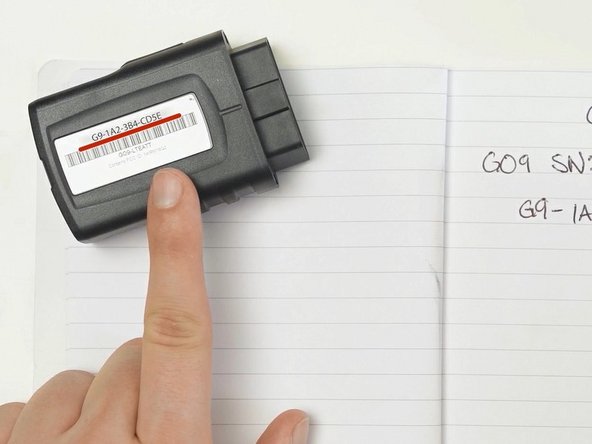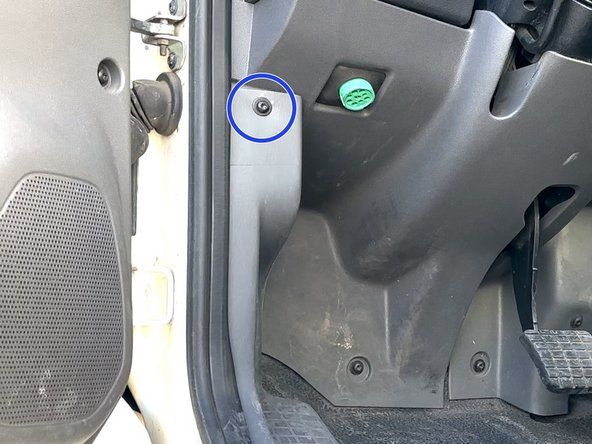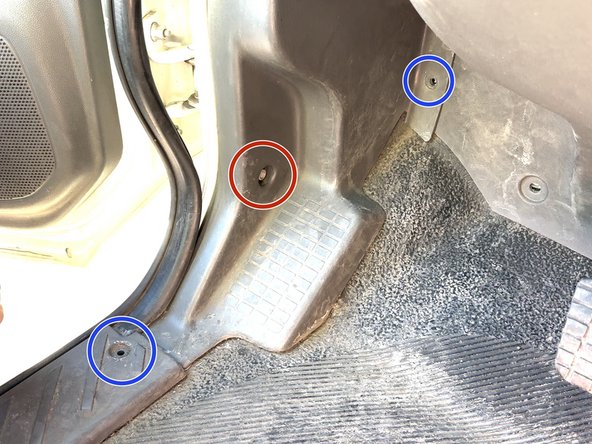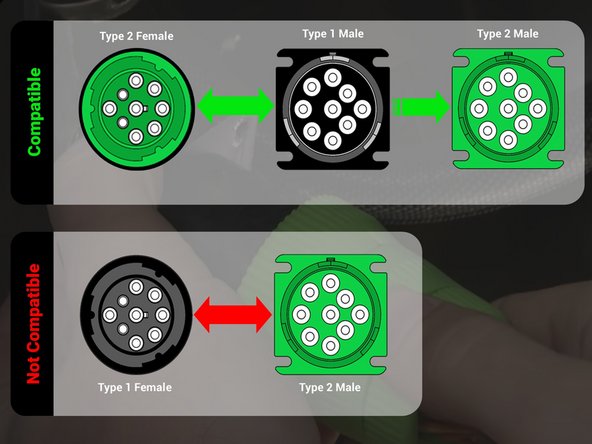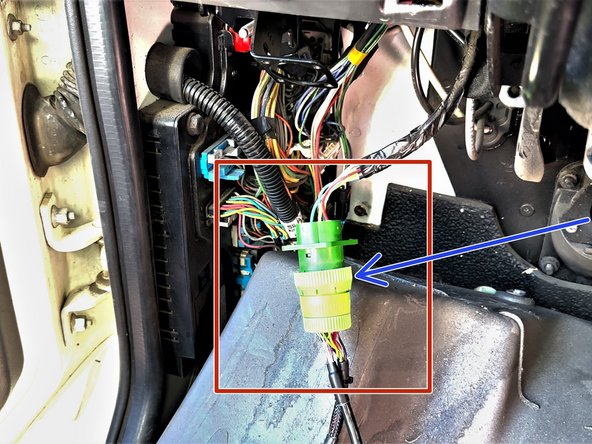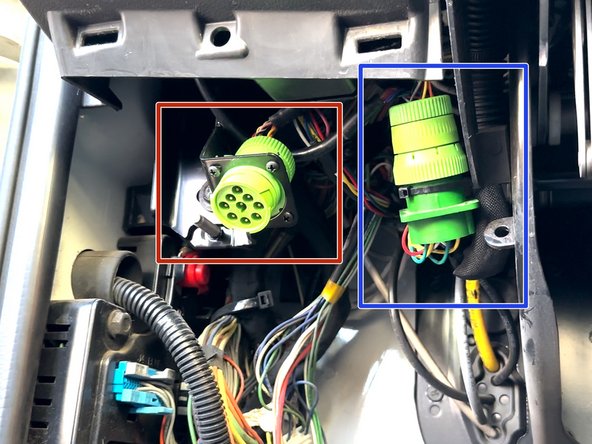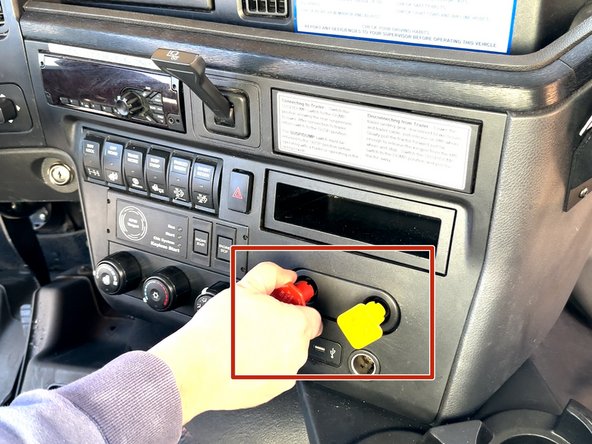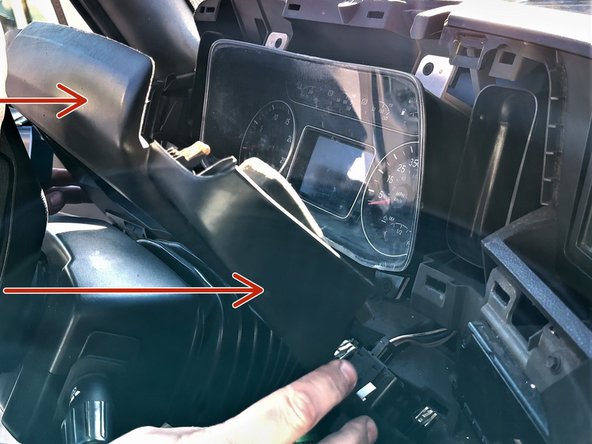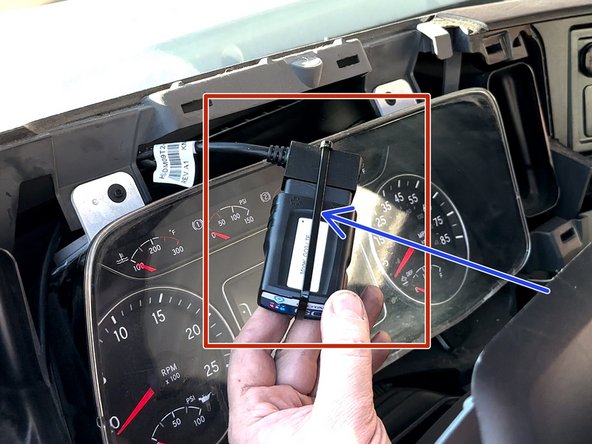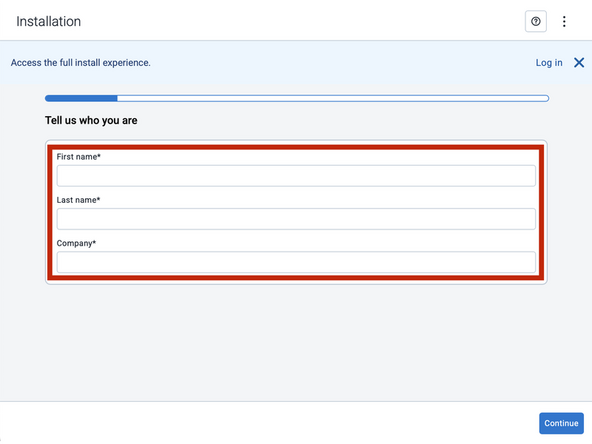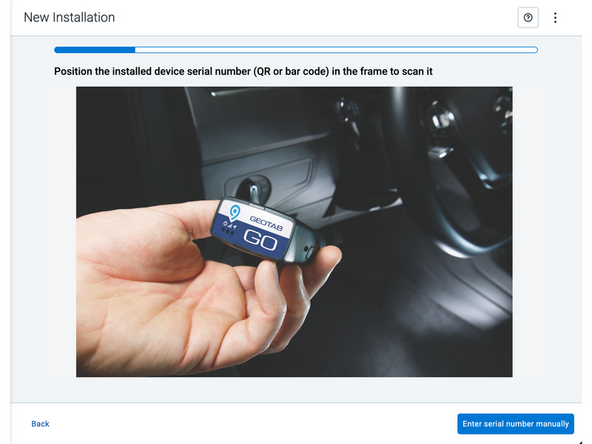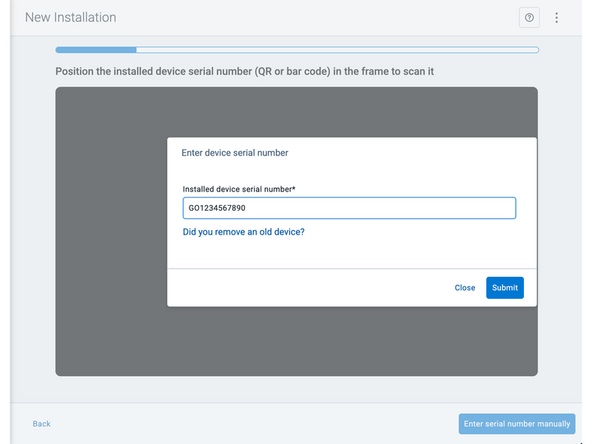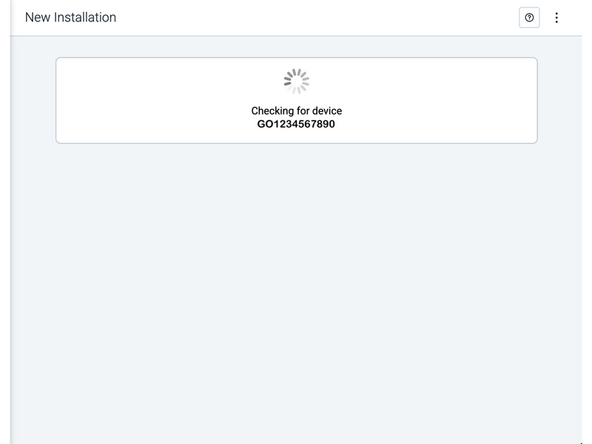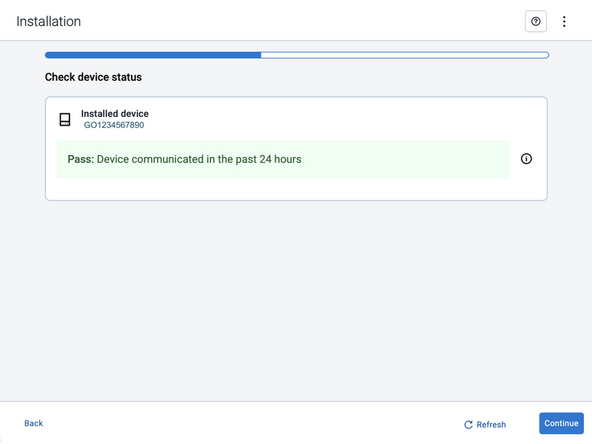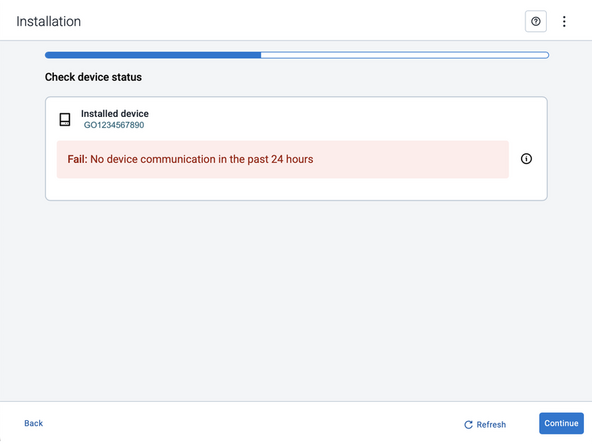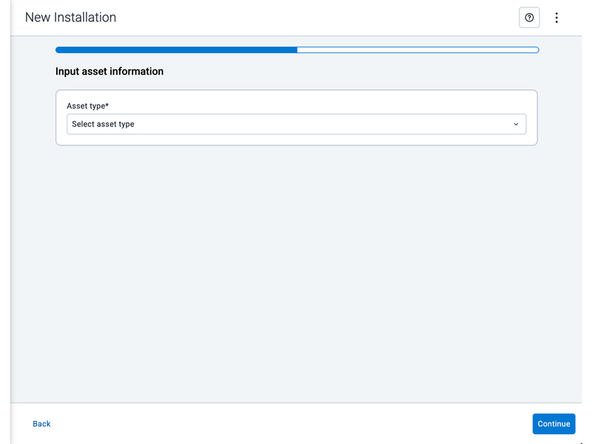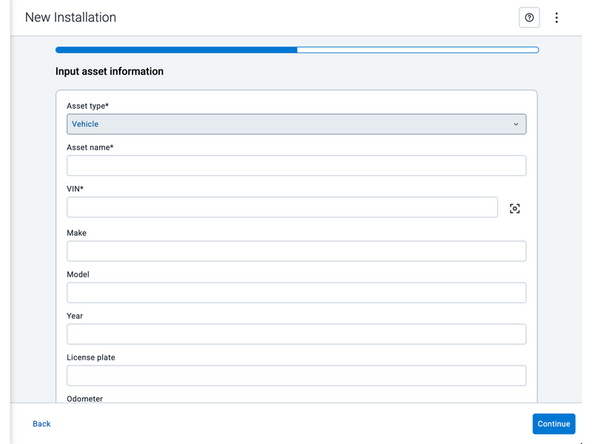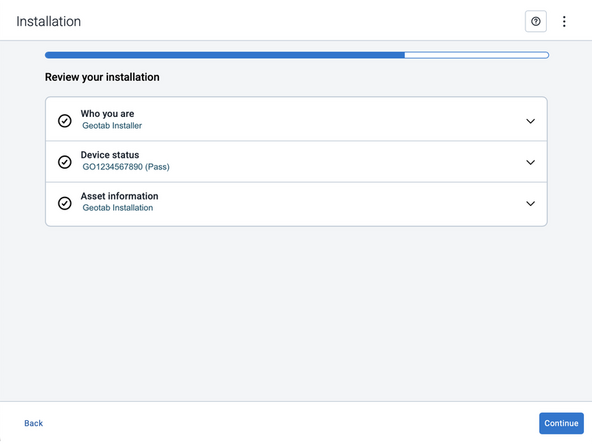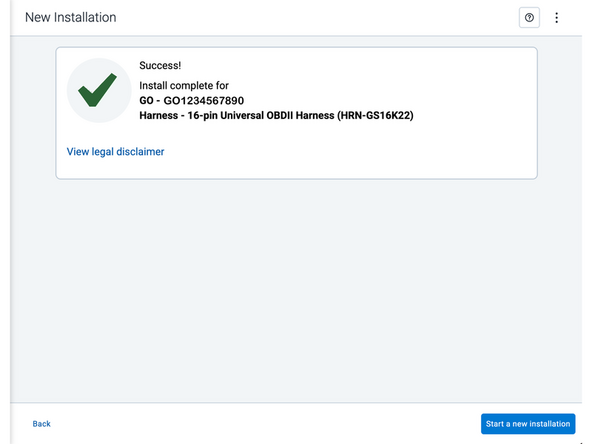Recommended Tools & Consumables
Hardware & Accessories
-
-
WARNING! Only use Geotab telematics devices with Geotab-approved harnesses acquired from Geotab-authorized channels. Use of non-Geotab harnesses from unauthorized channels can cause serious safety risks, including fire, and can lead to serious personal injury and/or damage to the vehicle.
-
IMPORTANT: Always use a vehicle-specific harness when offered by Geotab or the vehicle manufacturer to avoid possible damage to the GO device. Some vehicles have multiple diagnostic connectors to choose from when installing a GO device.
-
For more information on Geotab harnesses and adapters, refer to the Harness Identification and Application & Harness Assessment Cheat Sheet GUIDE V2.0
-
If a longer length is required to facilitate installation, connect a straight harness to a T-harness. Ensure that the total harness length does not exceed 2 meters (6.5 feet), because this can compromise the integrity of the data and cause issues with the vehicle’s Engine Control Unit (ECU).
-
For more details on compliance information and applicable products, contact your Authorized Reseller.
-
-
-
Some installations are not straightforward and must be completed by an Authorized Installer to ensure a secure installation.
-
Ensure you use enough cable ties to secure both the device and the harness to the vehicle. An unsecure device can result in poor electric and/or data connections, which can lead to short circuits and fires or cause malfunctions of vehicle controls that can result in serious personal injury or significant damage to the vehicle.
-
Some examples requiring professional installation from an Authorized Installer are:
-
The OBD port location is such that the device could protrude or interfere when entering or exiting the vehicle, or located where it could be inadvertently kicked or bumped during vehicle operation. The device isn't fully secured and may be able to vibrate loose or get kicked or knocked. An electrical harness or additional wiring is required.
-
Vehicle mounting modifications are required to secure the device, such as removing of panels. The OBD connector has been deformed/damaged or there is physical damage visible to the electrical wiring.
-
The device does not power on and beep six times when first installed.
-
The installer questions their ability to complete a secure installation according to these instructions.
-
-
-
Remove (3) T-20 screws from the kick panel area.
-
Remove (1) 13mm fastener from the kick panel area.
-
Remove the kick panel.
-
-
-
-
Use the steps below to replace the default adapter with adapter #2.
-
There are no special tools needed to change the adapter.
-
Remove the screw cap at the back of the connector and slide it slightly away from the connector.
-
Pull the connector housing and adapter assembly away from the connector cartridge and harness.
-
-
-
-
Align the keys & keyways and slide the connector cartridge into the connector housing.
-
-
-
As seen in this compatibility graphic, the HRN-DM09T2 harness is backward compatible with Type 1 (black 9 pin) equipped vehicles as well as newer Type 2 (green).
-
Older Type 1 (black) diagnostic harnesses should ''not ''be reused with Type 2 (green) vehicles as they are not compatible.
-
-
-
Connect the OEM 9 pin diagnostic connector into the HRN-DM09T2 harness.
-
Twist the locking collar to secure connection.
-
It is recommended to secure this connection using electrical tape if the collar does not lock adequately.
-
Ensure cable does not interfere with any moving parts.
-
-
-
Plug the GO device into remaining end of the harness.
-
Secure the device to the harness with included cable tie.
-
Trim excess cable tie flush.
-
Every device has a black serialized cable tie included & should be used in this step.
-
-
-
Secure device using 2 cable ties.
-
This structure above the vent is an acceptable location to secure the device and has little to no free movement.
-
In this example the bottom of the device (blue side of the GO device label) faces towards the windshield when secured in this location.
-
-
-
All in-vehicle devices and related cabling must be securely fastened and kept clear of all vehicle controls, airbags, and gas, brake and clutch pedals.
-
This requires the use of a cable tie when securing the device or any extension harness to the OBD connector, securing both sides of the harness. If you do not use a cable tie, vibration in the vehicle can lead to a loose connection which could cause the vehicle’s engine computer to fail, causing potential loss of vehicle control and serious injury.
-
Inspect devices and cabling regularly to ensure all devices and cabling continue to be securely attached.
-
If at any point after an in-vehicle device is installed a warning light illuminates on the vehicle dash or the vehicle stalls or has a marked drop in performance, shut off the engine, remove the device, and contact your reseller. Continuing to operate a vehicle with these symptoms can cause loss of vehicle control, and serious injury.
-
-
-
Navigate to one of the following:
-
-
-
Note that the following steps are for the public version of MyInstall.
-
If you have an installer MyAdmin account, use this link
-
This link is also accessible via the MyInstall Public page.
-
-
-
Two options are available to enter the device serial number:
-
Scan the device serial number (QR or barcode) using your mobile device.
-
Press Enter serial number manually, enter the serial number, and then press Submit.
-
If you are also removing an old device, press Did you remove an old device? and then enter the removed device serial number.
-
MyInstall takes a moment to check the device status.
-
-
-
Installed device
-
Pass – The device has successfully communicated with the network in the last 24 hours.
-
Fail – The device has not communicated with the network in the last 24 hours.
-
If the device status shows as FAILED, verify the LED status and turn the ignition / engine off and on again.
-
Press Refresh to check the status again.
-
Refer to the MyInstall User Guide for detailed instructions.
-
-
-
Asset name — Enter the vehicle or asset name. This field is mandatory.
-
VIN — Scan or enter the vehicle identification number (VIN). For scanning, select the scan icon [O] beside the field. This field is mandatory.
-
Make, Model, and Year — This information will be auto populated when you scan or enter a valid VIN. If it is not autopopulated, enter the information manually. NOTE: For some vehicle makes and models, the autopopulate option might not be possible.
-
License plate — Enter the vehicle license plate.
-
Odometer (GO device only) — Enter the vehicle odometer, and select the measurement unit (km or miles).
-
Engine hours (GO device only) — Enter the vehicle engine hours.
-
Camera ID (GO device only) — Scan or enter the installed camera identification (ID) number. NOTE: Depending on the camera type, the camera ID number can also be the camera’s International Mobile Equipment Identity (IMEI), or serial number. Select the information icon ⓘ to learn more about your camera’s ID number.
-
Work order reference — If applicable, enter a work reference number that is associated with the installation.
-
-
-
For the latest version of the Limitations of Use, please visit: http://goo.gl/k6Fp0w
-
Your in-vehicle devices must be kept clear of debris, water and other environmental contaminants. Failure to do so may result in units malfunctioning or short-circuiting, which can lead to a fire hazard and cause loss or serious injury.
-
This product does not contain any user-serviceable parts. Configuration, servicing, and repairs must only be made by an authorized reseller or installer. Unauthorized servicing of these products will void your product warranty.
-
The simplified EU declaration of conformity referred to in Article 10(9) shall be provided as follows:
-
Hereby, Geotab (Address: 2440 Winston Park Drive, Oakville, Ontario L6H 7V2, Canada, Phone number: 1 (877) 436-8221) declares that the radio equipment type ‘telematics device’ is in compliance with Directive 2014/53/EU. The full text of the EU declaration of conformity is available here.
-
WARNING: Cancer and Reproductive Harm
-